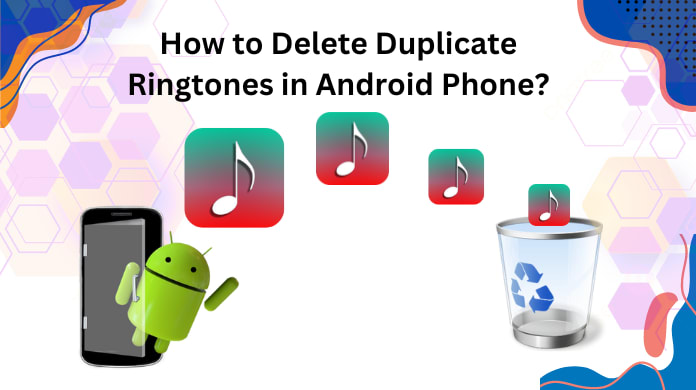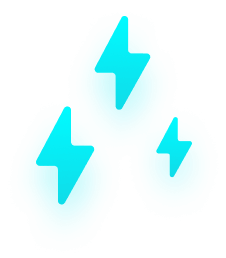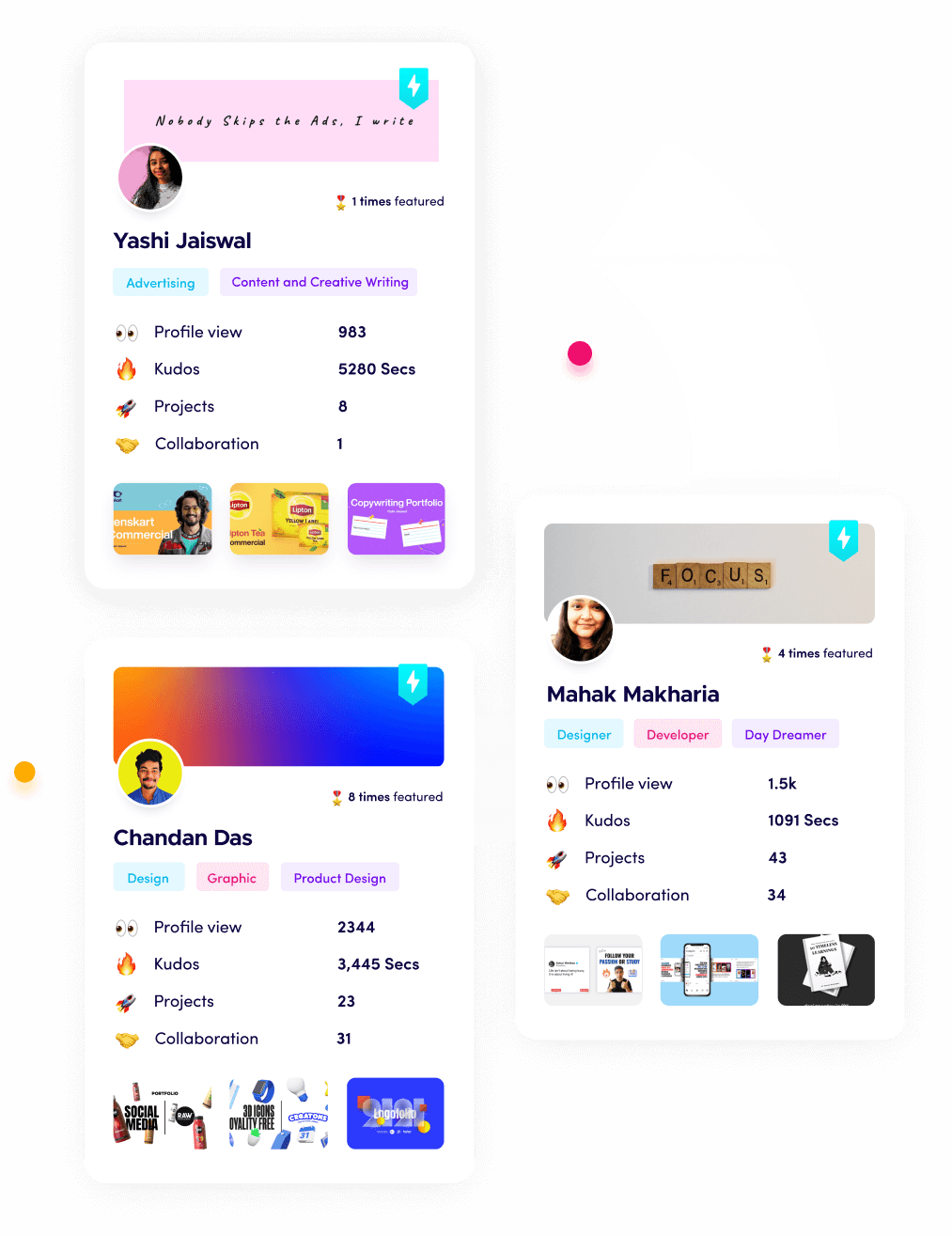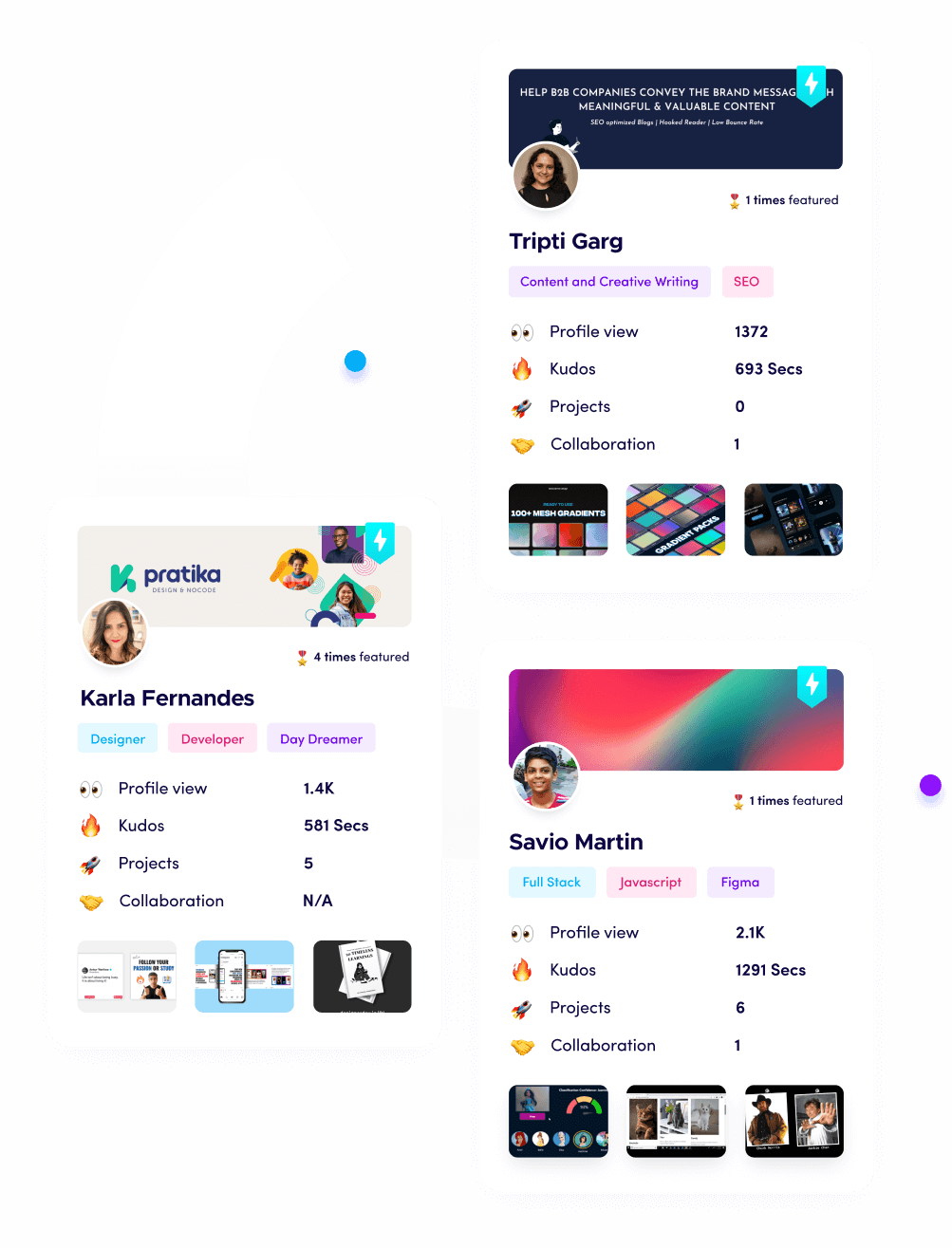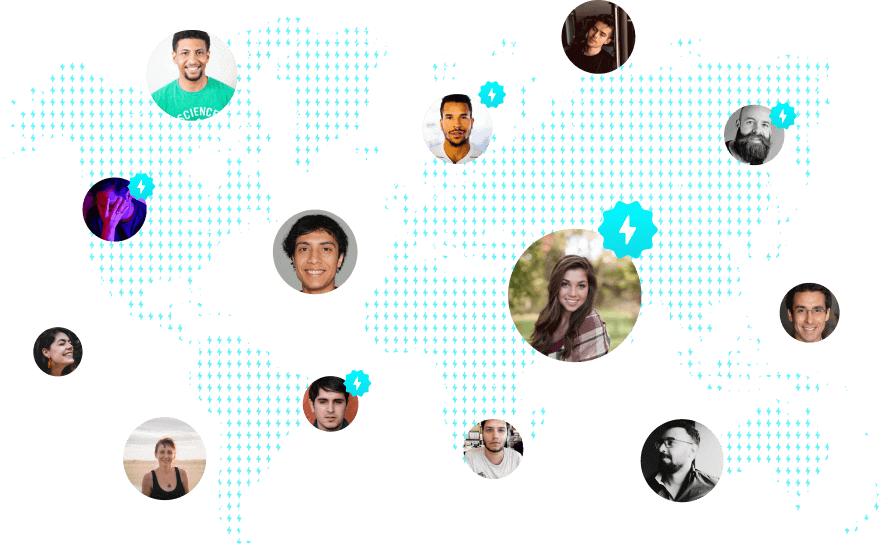How to Delete Duplicate Ringtones on Android Mobile? - 2 Free Ways
If you're like many smartphone users grappling with duplicate ringtones, this guide is for you. A ringtone, simply put, is the sound your phone makes when a call comes in. Our phones come with pre-loaded ringtones for alarms, notifications, and calls. Thanks to the internet, we can download more ringtones in various ways—from songs to instrumental tunes. However, this constant downloading often leads to duplication issues. In this blog, we'll explore why duplicate ringtones occur and how to remove them. Let's start with a brief overview of ringtone formats. Continue reading to learn more!
What are the Reasons to Remove Duplicate Ringtones on Android Smart Phone?
Removing duplicate ringtones from your smartphone is crucial for several reasons.
Firstly, we often end up downloading the same ringtone multiple times due to overlooking what's already on our device. This happens frequently because of slow internet connections causing interruptions during downloads.
Secondly, duplicates can arise when we download identical ringtones under different names. Even if the audio is the same, having multiple copies takes up unnecessary space.
Additionally, our phones sometimes freeze unexpectedly, leading to unintentional duplication. This freezing phenomenon is not uncommon, especially during heavy usage.
These factors highlight the importance of promptly addressing duplicate ringtones. Now, let's delve into the solutions.
Also Read: How to delete duplicate files on Mac OS?
Human-Style/ Free Guide for Eliminating Duplicate Ringtones
Let's embark on a journey to declutter your mobile tunes, starting with Android devices, then onto iPhones.
To banish duplicate ringtones from your Android phone, follow these simple steps:
Launch the default Music app on your Android device.
Peruse the music list and identify duplicated ringtones.
Engage with the More option (look for three dots, either horizontally or vertically).
Opt for Delete, confirm your choice, and bid farewell to the duplicates.
Now, shifting our focus to iPhones, let's tackle duplicate ringtones with ease:
Open the Music app residing on your iPhone.
Navigate to the Downloaded section under Library to locate the downloaded ringtones.
Identify duplicated ringtones and execute a tap on Remove.
Given Apple's synchronization prowess across devices and iCloud, opt for Delete from Library to ensure removal from all Apple devices and iCloud.
Transitioning seamlessly from Android to iPhones, we've unraveled the mystery of duplicate ringtones, empowering you to reclaim your auditory serenity.
The manual process for removing duplicate ringtones works well when there are only a few duplicates. However, it becomes ineffective when dealing with a large number of duplicate ringtones, such as hundreds or thousands. Therefore, an automated tool is necessary to efficiently handle the task of removing duplicate ringtones in bulk.
How to Delete Duplicate Ringtones on Android Phone? - An Automated Guide
An automated solution is the most effective way to delete duplicate ringtones from your phone. The manual method fails to efficiently manage bulk deletion. Let's discuss a tool called SysTools Duplicate Finder Tool, which swiftly eliminates double ringtones from your mobile device.
Key Features of the Application:
Preview functionality offers a glimpse of duplicates before removal.
Moreover, it identifies duplicates across all folders, including sub-folders.
Supporting over 70 file types, such as photos, videos, and documents, it provides versatile solutions.
Additionally, it offers flexible options for moving or deleting selected files.
The application ensures reliability in both standard and recursive duplicate scans.
It also presents precise details, including duplicate data size and file count.
Furthermore, it includes a folder save feature to avoid rescanning large folders.
Guidelines for Removing Duplicate Ringtones from Android Storage - Automated Steps on Windows
Begin by connecting your Android device to your computer using a USB cable. Next, proceed to install and launch the duplicate audio detection application on your Windows system.
Now, let's begin. First, locate and tap on "Add Folder." Navigate through My Computer, then to Your mobile device (F:), and into the desired Folder for scanning.
Afterward, customize your scanning preferences. Choose the file types you wish to scan, such as .mp3, .avi, .wav, etc. Once satisfied, proceed by selecting "Continue to Scan."
Once the scan is completed, it's time for a sneak peek at the pictures. Here, decide which ones to keep and which to bid farewell.
Lastly, the grand finale: press the Delete button to bid farewell to duplicate ringtones for good.
Final Takeaway
Ringtones, in various audio formats, jazz up our mobiles for alarms, notifications, and calls. However, with the internet boom, our phones end up with duplicate tones. We explore reasons and solutions in this blog. The manual approach works well for a few duplicates but struggles with many. Conversely, an automated tool swiftly handles mass deduplication, boasting a user-friendly interface.
14 Dec 2023