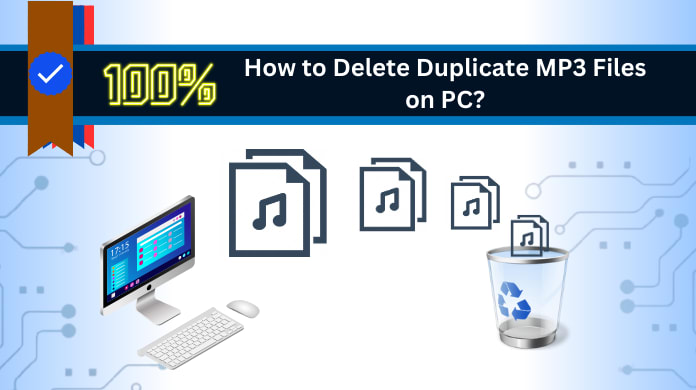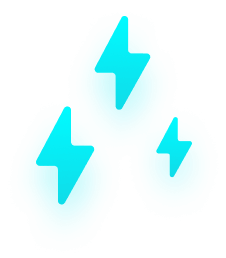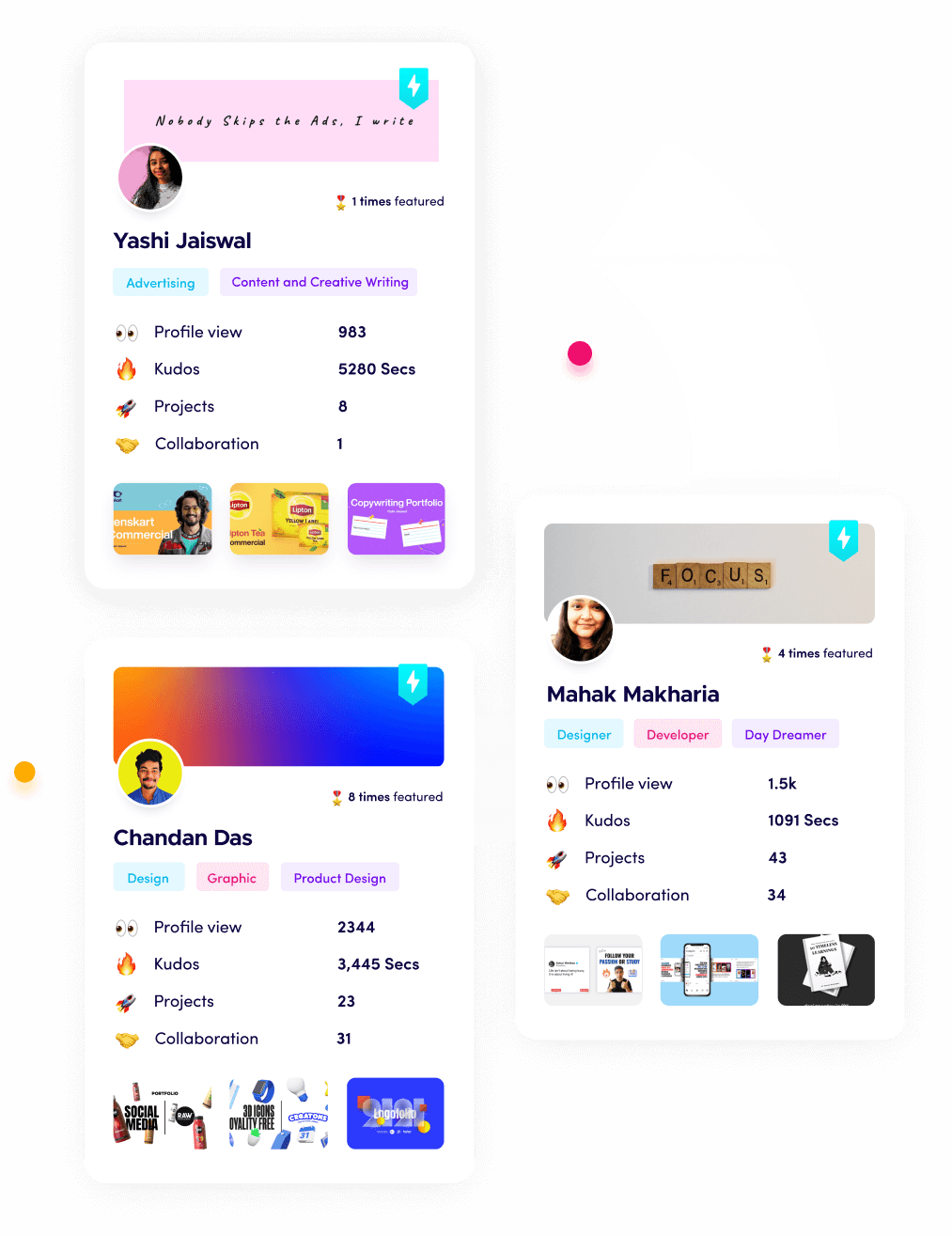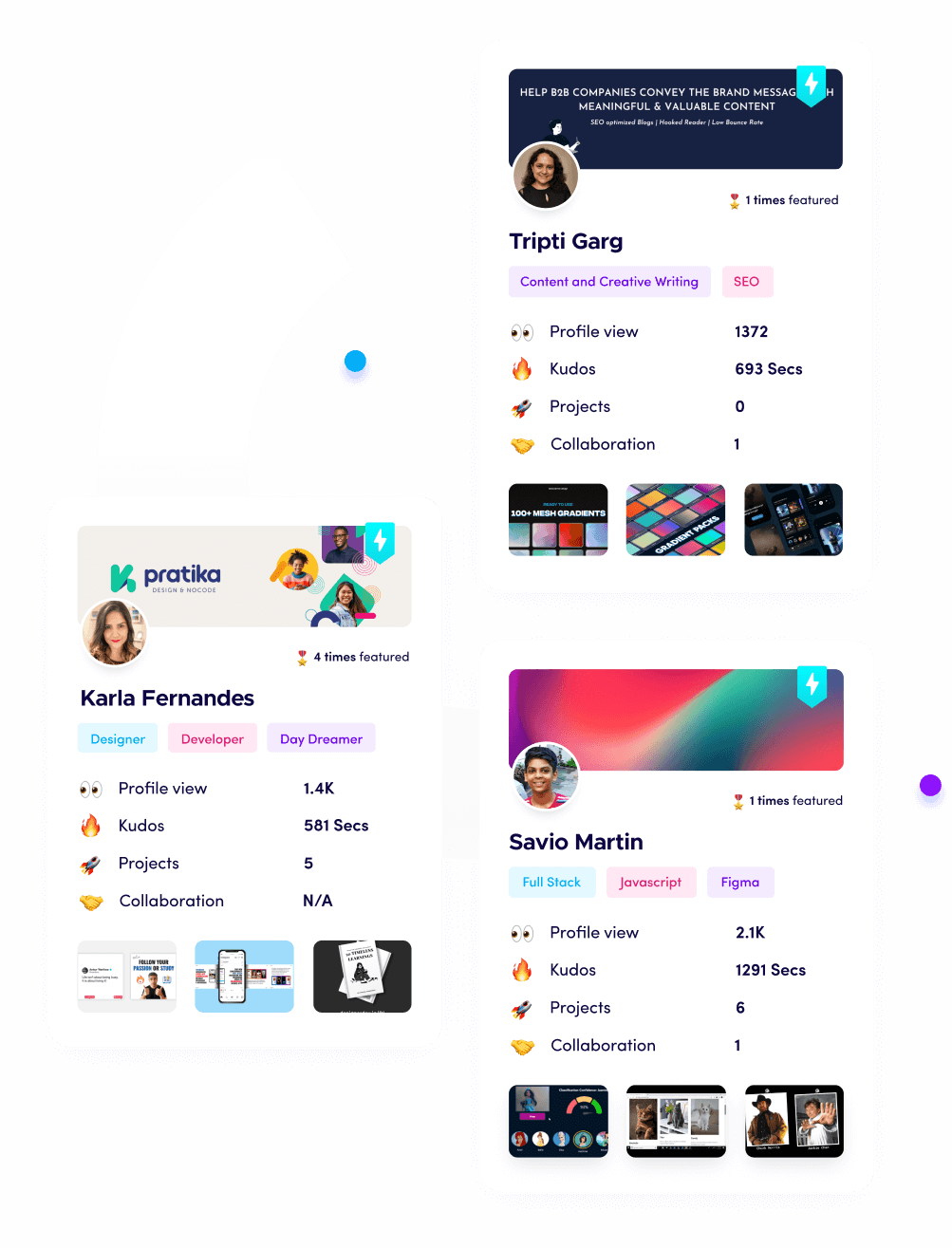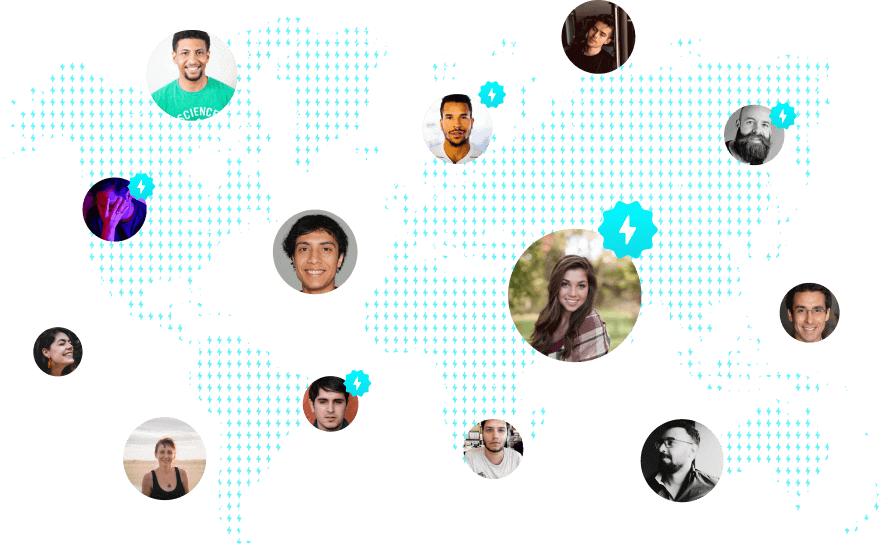How to Remove Duplicate MP3 Files from PC? - Made Easy Tech
Highlights: In this era of digital progress, downloading and saving files have become effortless. If you're a music enthusiast, your storage is likely filled with diverse collections. Amidst this vast music database, locating a specific audio file can be a challenge due to disorganization.
To address this issue, explore our guide on "How to remove duplicate MP3 files from PC?" Duplicates, common in various formats like WAV, WMA, APE, MID/MIDI, can be managed with our approach: "How to find and delete duplicate music files from computer Windows 10 & 11?"
These replicated audio files are essentially copies of the original song document. Accumulating these identical files on your PC may adversely affect system performance. This article provides a comprehensive walkthrough on identifying and deleting duplicate audio on a Windows 10/11 PC or laptop.
Method 1. How to Get Rid of Duplicate MP3 Files on PC via File Explorer
Here are concise steps to remove duplicate audio files on Windows without third-party software:
Access the search bar in Windows 10.
Enter the folder name for search.
Open the desired folder.
Switch to "Details View" under "View" to see all .mp3 file data.
Use "Sort by" and choose "Name" to organize files.
Review each duplicate .mp3 file.
Select multiple files with Ctrl + Left click.
Delete selected files.
Method 2. How to Remove Duplicate Music Files through Windows Media Player
Windows 10 has a dedicated application, Windows Media Player, akin to a file manager but for songs. It not only plays music but also helps manage duplicate audio files. Here's how to use it:
Step 1. Add music files to the Windows Media Player Library:
Search for "Windows Media Player" in the "Type here to search" section near the Windows icon.
Open the player and click on "Music."
Right-click and choose "Manage Music Library."
Click "Add" to select the song folder, then click "Include Folder."
Step 2. Organize and sort music files:
Go to Organize → Sort by → File Name to arrange files alphabetically.
Step 3. Identify and delete duplicate music files:
Manually review the organized files.
Identify duplicate music files and press Delete.
Manual Approach Limitations to Delete Duplicate MP3 Files
Time-consuming and labor-intensive.
Duplicates can easily be overlooked, leading to human error.
Identifying similar files is challenging with the human eye.
Inconsistent metadata complicates the identification of duplicates.
File format variations present challenges due to different extensions but similar appearances.
Large music libraries are not compatible.
Lack of automation for efficient scanning and identification of duplicates.
Method 3. How to Erase Duplicate MP3 Files on Windows 10/11? - Master Guide
The free and accessible method mentioned above lacks trustworthiness and security. Instead, we recommend using the SysTools Duplicates Finder as a reliable alternative. It features a user-friendly interface, making it easy to operate without any technical knowledge. Key characteristics include:
Extensive scanning
Cross-platform compatibility (Mac and Windows)
Recursive scanning
Move and delete options
Detection of various file formats, including music files (MID/MIDI, OGG, AAC, RealAudio, VQF) and others like .docx, .pptx, .txt, etc.
Utilizes different engines for scanning, including MD5 hash, metadata, and content hash.
Allows previewing duplicate files before deletion.
Also Read: Learn How to delete duplicate photos on mac?
Simple Steps to Find and Remove Duplicate MP3 Files
Step 1. Download and launch the Duplicate Audio Detector tool.
Step 2. Add the folder with songs.
Step 3. Select the music file type in the Scan Configuration dialog and proceed.
Step 4. Click "Delete."
Step 5. View the results in the Action section to confirm deletion completion.
Manual vs. Professional Solution to Delete Duplicate MP3 Files
Here is the simplified answer to differentiate between the two approaches on how to delete duplicate MP3 files on a PC:
| Criteria | Manual Solution | Automated Solution |
| Ease of Use | Time-consuming; requires manual effort | User-friendly; automated process |
| Speed | Slow, especially for large music libraries | Fast, especially for large libraries |
| Accuracy | Prone to human error | Accurate; uses algorithms to detect duplicates |
| Customization | Limited; relies on manual sorting | High; often includes customizable settings |
| File Metadata Preservation | Manual handling may lead to metadata loss | Typically preserves file metadata |
| Detection Algorithm | Human perception; visual and auditory inspection | Advanced algorithms for file comparison |
| Risk of Data Loss | Higher; accidental deletion of non-duplicates possible | Lower; typically includes safety checks |
| Scalability | Not efficient for large libraries | Efficient for both small and large libraries |
| Consistency | Subject to user's attention and diligence | Consistent and systematic approach |
| Resource Usage | Relies on human effort | Automated tools may use system resources |
| Cost | Free, but time-consuming | Paid or free, depending on the tool |
Final Takeaway
Managing duplicate files can be challenging at times. As a result, in this article, we have covered the different ways “How to remove duplicate MP3 files from computer?” While manual methods pose multiple challenges as mentioned above. Due to this, Duplicates Finder emerges as a secure, user-friendly solution. Streamline your music experience with efficient duplicate file management for an optimized collection.
01 Jan 2024